Key Result Details (Trend/History)
HUB
OKR
- Create OKR
- OKR without KR
- Create Milestone Key Result
- Create Sobject Key Result
- Sample Sobject
- Sample KPI Filters
- Create Split Target for Key Results
- Create Linked OKR Key Result
- Create Link KR Key Result
- Team Access Only OKRs
- Private OKRs
- Strategic Pillar
- Create KPI Key Result
- Create Report Key Result
- Edit/View OKR
- Add Contributors for Key Results
- Clone OKR
- Clone Key Result
- Close OKR & Add Review Score
- Pause and Unpause OKR
- Save OKR as a Template
- OKR Weights
- Links to OKRs
Board with OKRs
Create OKR from Template
Update Key Result
Hierarchy & Heatmap
KPI
Scorecard
Contest
Recognition
Boards
Funnel
Others
- OKR Reports
- OKRify Dashboards
- Create Teams and Team Members
- Create Periods
- Settings
- Setup Email Notification
- Update Email Template – Key Result Overdue Notifications
- Create New Salesforce Report
- Create new Salesforce Dashboard
- How to search for Tags
- View risk and progress for Objectives and Key Results
- Notifications for Overdue Key Results
- OKR Buttons for Related Objects
- Add an Object as a custom field on OKR
In the hub, click on a Key Result to view progress or update progress for a Key Result in the side window. The user who is the Owner or Contributor for the Key Result can update progress for the Key Result and other users can only view Key Result information.Two tabs are available in the Key Result Side window,
- KR Trend – Tab provides the progress graph for the Key Result Progress
- KR History – Tab provides the progress history in a tabular format and comments can also be viewed in the KR History tab.
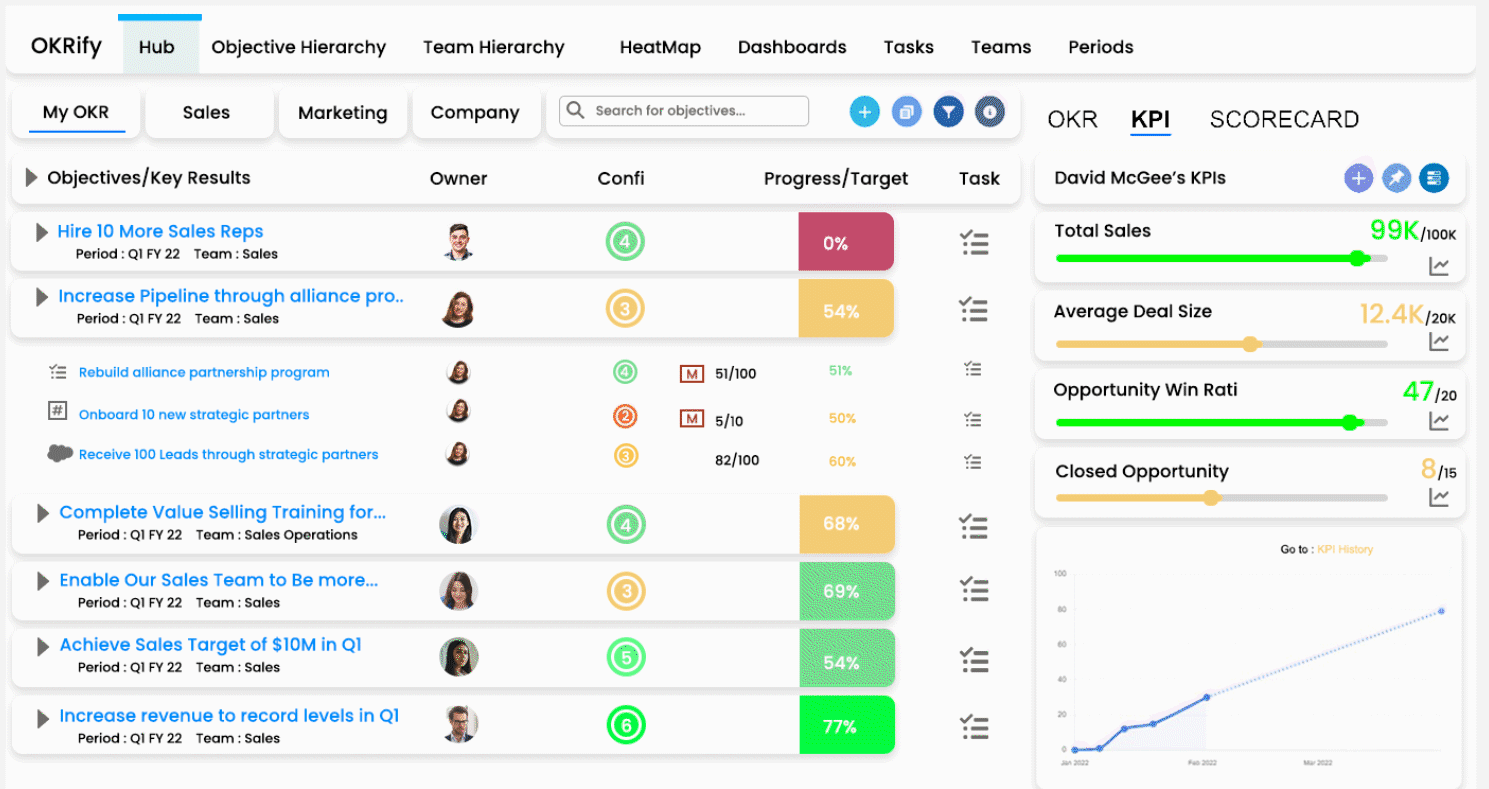
Click on a Key Result to view the current progress or update progress for a Key Result in the side window.
KR Trend:
KR Trend tab graph displays the following information
- Key Result Progress: Shows Key Result progress
- Predicted Progress: Shows predicted progress for the Key Result based on progress of the Key Result until now. (Only Current Period or Current FY)
- Target: Final target of the Key Result is displayed in Red
- Current Target: Current expected progress is displayed in Yellow (Only Current Period or Current FY)
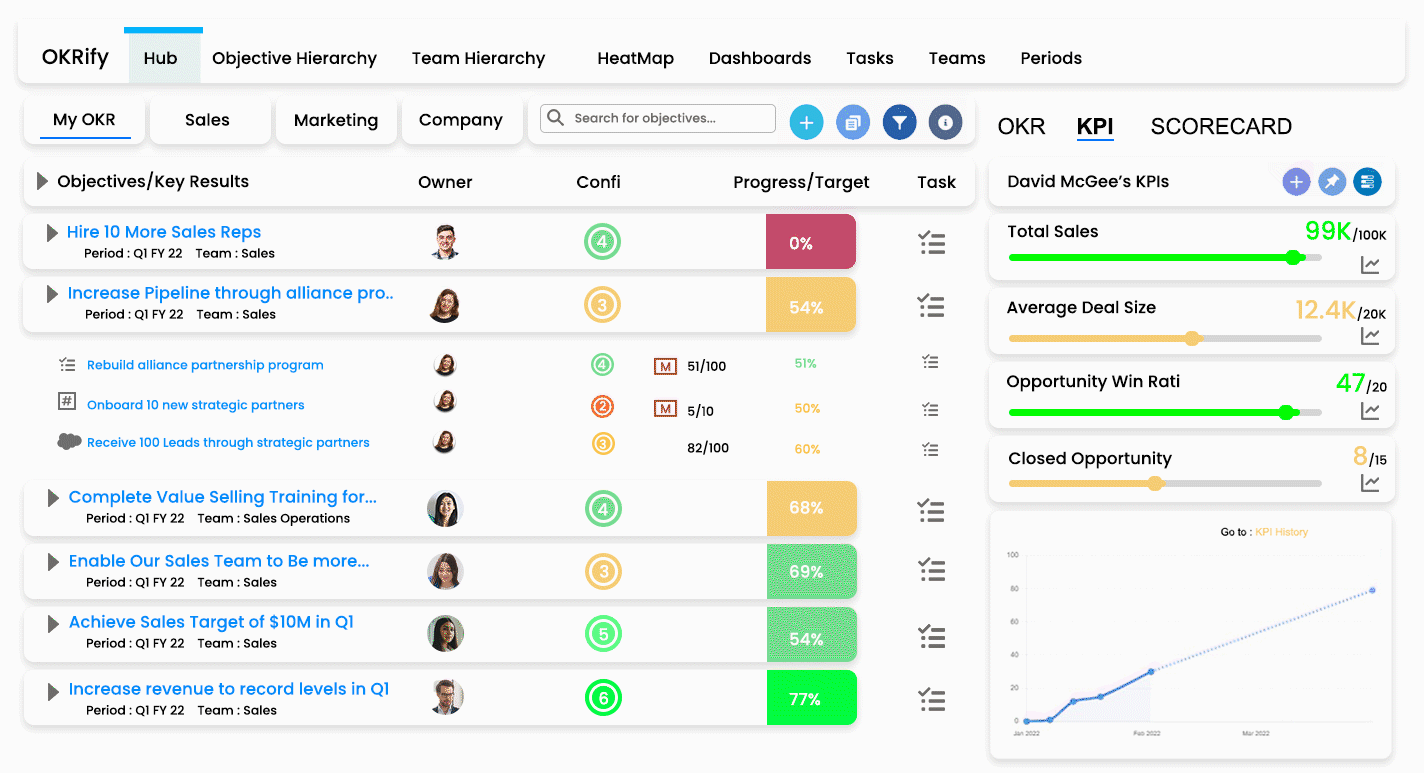
KR History:
The KR history tab showcases the progress history of Key Results, and each update can be easily viewed, along with any accompanying comments made during the update. Click on the "i" icon to see the comments (if available). Additionally, you have the option to delete any progress update in the KR history by clicking on the delete icon displayed next to each progress update in the KR history tab.
View/Update portion of Key Results are different for each type of Key Result UOM. Click below to view information on each Key Result UOM Type
- Number/Percent
- Number/Percent (Split Period)
- Milestone
- Sobject
- Linked OKR
- Report
- KPI